DpsDave Support Center
The transition to digital is usually pretty straight forward. Occasionally, problems crop up, and we're here to help!

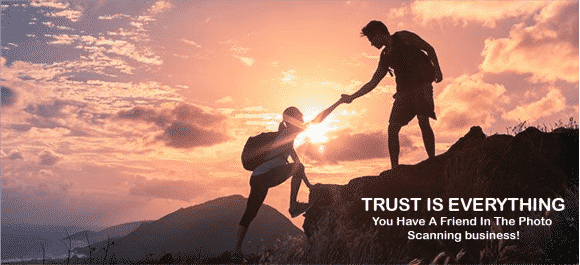

Viewing Your Digital Images

Congratulations on taking the time to digitize your photos! Prints and slides are vulnerable to disaster and the ravages of time, but digital photos last forever. Plus, it’s a great way to get organized! You can read and copy the images on the disk often, and you own the copyright to these images. The disk is protected to prevent accidental deletion. These disks are archive quality, and will last up to 75 years if you keep them in the jewel case and protect it from light and heat. Your great grandchildren will appreciate the effort you take now to preserve this disk!
First Step
We suggest that you copy the data from the DVD or CD onto the hard drive on your computer. Trying to view the images directly from the DVD is possible, but it’s slow. Additionally, you cannot rotate, rename or edit an image while it’s on the disk. You can only rotate, rename, or edit copies of the images after you have made copies of your own to edit.
Organization
If your slides or prints were organized into groups, we grouped them that way on the disk. In addition, we created each image name so that it is unique, and you can intuitively tell where it belongs.
Viewing your digital images
The digital images of your prints or slides are made to look every bit as good as, or in the case of color fade, better than the original slide or print. We’ve set critical parameters to match your computer’s default settings, and odds are that things will look just right on your computer. If you view these images on a television, or if your computer’s display settings have changed, these images might look a little funny.
For both Apple and MSDOS systems, you can adjust your display to accurately display the colors in your digital photographs. If the digital images are looking too blue, red or washed out, you can make changes to your computers’ display settings to improve this.
Televisions usually have the correct brightness and contrast, but the color settings are different to make movies look better. Many televisions have a “Photo” setting, which automatically sets the display for viewing your digital images. If your television does not have a “Photo” setting, or does not allow you to adjust the color temperature, you can turn the red down a little or turn the blue up a little.
Fade Correction
We don’t repair physically damaged photographs, but we do correct for fading where it was obvious. Most of the time, this makes a dramatic improvement to the image. Some slides or prints have faded completely to red, and we can’t restore the original color. The options at this point are to live with the red photo (maybe it was the intended artistic effect) or convert the photo to black and white. Most folks are pleased with the black and white version of these deeply red-faded photos, and we therefore convert these particular photos to black and white. We save the un-corrected as well as the corrected images for several months, and if you want the red-faded version, contact us and we will send it to you.
Mistakes
On slides, we occasionally cannot tell which side is the front, so the image is a mirror image of the picture. If you see any that is a mirror image, let us know which one it is, and we’ll fix it and send the new image file to you. We keep all our scanned images from slides for several months for this purpose.
If an image is upside down or sideways, you can rotate it by pointing to the image in Explorer, and right clicking on it. One of the options that pops up is Rotate (clockwise or counter clockwise). Please note that doing this applies a small, one-time compression to the image. If you would rather have DPSDave rotate it so that the file is not compressed, let us know which image it is, and we will rotate it without compression and e-mail the new image to you.
Tenacious dust or mold on photographs
Sometimes, a few of your slides or prints may have unusually stubborn dust or mold on them. We send these photographs through a special process in addition to our normal cleaning. In most cases, this process resolves the problem, but occasionally, you may see smudges or dust particles in the image which we have been unable to remove. In some cases, wiping the film with microfiber cloth or a brush might remove some of this tenacious dust, but we have learned not to do this. Sometimes this produces a smear or scratch instead of a spot, sometimes the film cracks, and sometimes the film is loose in the frame and shifts.
In most cases we can electronically remove the dust, fungus or mold that our cleaning processes cannot remove from a photo. This must be done by an artist working by hand, and it gets a little expensive. If you are interested in this service, please contact me for the details.
Disk handling
Your computer’s optical disk drive works by using a laser to find and read extremely small holes in the surface of the disk. Grime or fingerprints hide these holes from the laser, and make it hard for the computer to read the digital images from the disk. Please handle the disks by the edges, and avoid touching the shiny side of the disk.
File Types
The files on your disk are JPEG files. JPEG is the universal image file type, and is compatible with all image viewing and editing software across the MSDOS, Apple and Linux systems. Additionally, these images have been saved with JPEG’s loss-less algorithm, meaning that there has been no information loss due to compression. It is the same as having a RAW image file! These files are 3-5MBs, allowing easy sharing and storage. When you import one of our images into a photo editing program, the file will blow up to its original 100MB size.
Photographers who transitioned to digital early on learned that if they wanted high quality digital images, they needed the image in a TIFF file format. This was the only way to get all the original information contained in the original digital image into photo editing software.
With the use of JPEG-LS, the TIFF files are no longer necessary. Photo editing software can now reproduce the RAW (or TIFF) data file without loss when you open the JPEG-LS file.




