Digital Image Organization
Thoughtfully organizing your digital images into file folders can help you and others find particular images, and can preserve information about the image. Usually, a physical photo was in a particular envelope, or had a date stamped on the back, or you remember that a particular box of photos came from Aunt May’s attic. People use this information to figure out what the photos is about, who’s in the photo, when it might have been taken, etc. Many people have their slides or prints organized by year, or subject, or both. We can build a file folder structure and name the individual images in a manner that preserves this information.
digital image organization
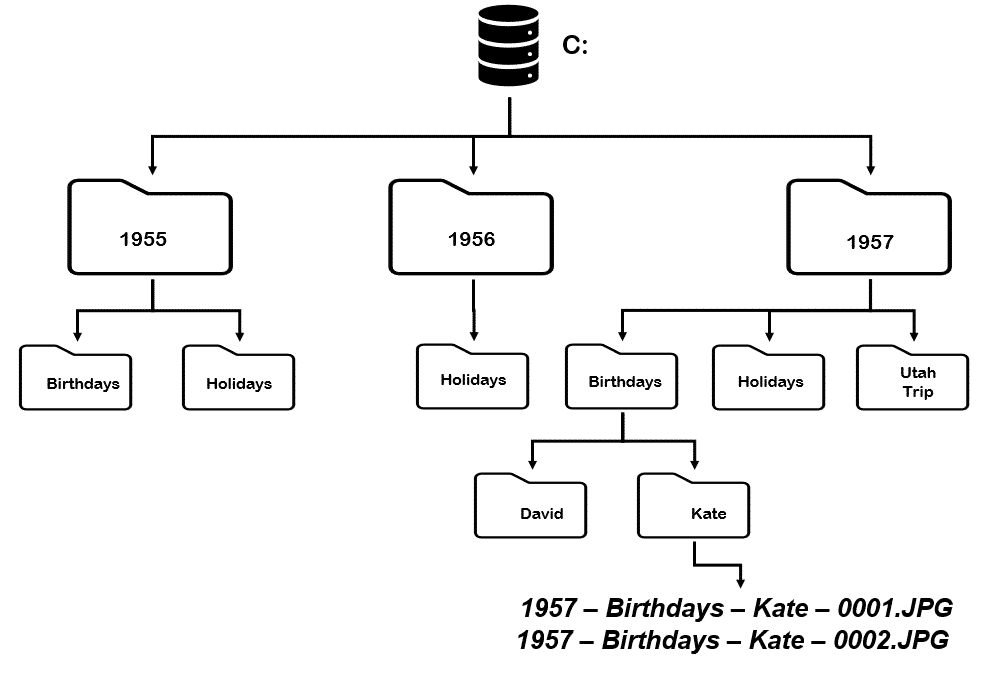
Keeping the digital files in the physical order in which they arrive
Keeping the digital files in the same order as the physical originals is important.
Using senior operators & special processes, your images are scanned in the order they are received. We can't guarantee that we never make a mistake, but we try really hard and get it just right almost always.
Price: $4.00 per folder
Folder Structure and Keeping in Order
Using the physical organization of the originals that you create, a digital organization structure is created for your digital images. This is how we do it.
File Folders
Each group in your physical organization becomes a file folder as shown above. You can create groups within groups if you like.
The best way to create your physical groups is to use rubber bands to hold individual groups together. If you want to have groups within groups, putting all the stacks of originals you want grouped together into a zip lock bag, and label the bag.
Image Names
Going even further, we use the folder structure to create meaningful image names. The image name will inherit all the folder names in the structure above it, then we tack on a serial number to control the sequence.
For example: 1957- Birthdays - Kate - 001.JPG
Digital Image Organization
Digitizing photographs preserves the images forever! Thoughtful organization of the digital images helps people find particular photos, and can preserve information about the pictures.
Without some sort of organization, finding a particular digital image can be like looking for a needle in a haystack. But did you know that too much organization creates the needle in a haystack problem as well?
File Folders
Thoughtfully organizing your digital images into file folders can help you and others find particular images, and can preserve information about the image. Usually, a physical photo was in a particular envelope, or had a date stamped on the back, or you remember that a particular box of photos came from Aunt May’s attic. People use this information to figure out what the photos is about, who’s in the photo, when it might have been taken, etc. Many people have their slides or prints organized by year, or subject, or both. We can build a file folder structure and name the individual images in a manner that preserves this information.
Image names
Typically, we name the images in a folder with the folder name followed by a serial number. For example, “Whitney’s 5th birthday – 1.jpg” would be the name of the first image in a file folder named “Whitney’s 5th birthday”.
You can add levels to the folder structure as well. Here is a picture of how this works:
If you wish, we can use the additional layers of the folder structure when we create the digital images’ names. For example, the first image in the “Whitney’s Birthday” subfolder in the “1955” folder series could be: “1955 – Whitney’s Birthday -1.jpg”.
As you can see, a folder structure will help you find images, and help people understand what the image is of. You can create as many levels as you like.
File folder names
There are two rules to follow when choosing a name for a file folder.
First, it is a good idea to keep the file folder names short, as some programs limit the image name length to 32 characters. Abbreviate where it makes sense. In the example above, we used 28 characters for “1955 – Whitney’s Birthday -1”.
Secondly, there are some characters on your keyboard that are not allowed. There are:
< (less than)
> (greater than)
: (colon)
" (double quote)
/ (forward slash)
\ (backslash)
| (vertical bar or pipe)
? (question mark)
* (asterisk)
Avoiding the needle in a haystack scenario
Contrary to popular belief, computers don’t really help you find a digital photo. You can’t get a computer to search for a picture of “Aunt May at the lake when we were kids”. I’ve worked with the latest and greatest facial recognition software, hoping that I could teach it what my Mom looks like, and it would go find all the pictures of her since the 30’s. Doesn’t’ work. It finds about half of the pictures of her this year, and gets worse with the age of the photo. It can’t recognize her at in a ten year old photo.
Actually, people tend to look for a particular digital image the same way they would look for the original print or slide. Before computers, people sorted through boxes the find the box that the physical photo might be in. Once they have the right box, they start flipping through photos until they find what they were looking for. If the physical photo collection was in 500 boxes, with 10 photos in each box, it would take quite a while to find the right box, then no time at all to find the right photo from inside the box. Alternatively, if there were only 10 boxes with 500 photos in each box, you’d find the box quickly, and take forever to find the photo from inside the box.
Thoughtfully organizing your digital images as described above really makes a difference. But, just like the closet full of boxes situation from above, getting the balance of photos per folder right is important as well. A good rule of thumb is:
- limit the number of folders per level to 20
- keep the image per folder between 40 and 300
When a computer displays a folder structure, it shows a bunch of folder icons, and the name of each. Alternatively, when a computer displays a folder full of pictures, is shows you (with the proper settings) a page of small photos, usually about 50 per page.
Because you have to read the folder name, looking through folders to find the right name goes much slower than looking through a page of small pictures. It seems to this reporter that it’s about 10 times slower! Therefore, it’s easier to look through many pictures then to look through many folders. That’s all the logic there is behind these rules of thumb!
Enter your text here...


