DpsDave Support Center
The transition to digital is usually pretty straight forward. Occasionally, problems crop up, and we're here to help!

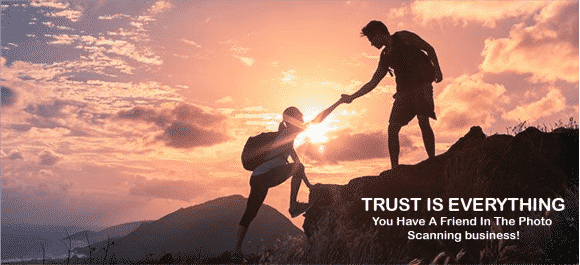

Trouble Shooting Guide
Symptom 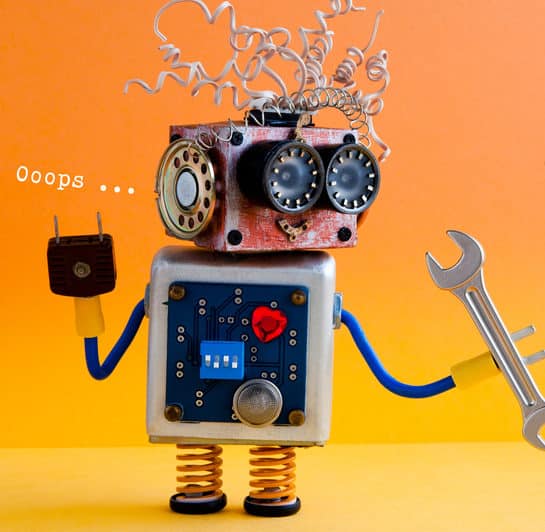 | Solution 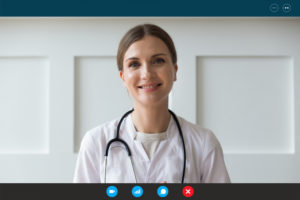 |
|---|---|
My computer is taking a long time to open my images | If you are viewing your digital images directly from the a optical disk or USB, it does go slow due to slow interface speeds. We suggest you copy the images from the optical disks or USBs onto the hard disk of your computer prior to viewing the images. |
The DVD won’t play on my TV | We make two types of DVDs- one intended for your computer, and one intended for your DVD player. The computer disk won’t play in your DVD player. Call us. We can make a DVD player disk for you. |
The movie won’t play on my computer | We make two types of DVDs- one intended for your computer, and one intended for your DVD player. The movie disk will play on your computer, but might need special software. If the movie disk did not start playing automatically, you might need to install software. Fortunately, it's free at: Windows 10 Movie |
I found an upside down or sideways image | If you are using your computer to view individual images, you can rotate an image by hovering over it and right clicking the mouse. This will bring up a menu with “Rotate Left” or “Rotate Right” among the options.
If you are viewing your images as a movie, please contact DpsDave, and we will correct the error and make you a new movie. |
I found a backwards image | If you are using your computer to view individual images, you can rotate an image by hovering over it and right clicking the mouse. This will bring up a menu with “Edit” as one of the options. Left click on “Edit”, and your image will be put into you default photo editor program. Locate the “Rotate” icon in the menu bar, and click the down arrow. One of the options that shows up in the dropdown menu is “Flip Horizontal”. Click on “Flip Horizontal” and the image will make a mirror of itself. |
The computer is asking if I want to merge these folders | Sometimes, you order spans several disks. We write the data onto the disks in a manner that allows the data to re assemble itself into the folders where it belongs. This is called “Merging the folders”. Answer “yes” to the popup, and your computer will put all the images where they belong. For USBs or hard disks, this will not be a problem, as we change the soze of the media so all your images will fit on a single device. |
Some of my images are all red. | This happens when the blue and yellow colors have completely faded away. We don't try additional color corrections, as it requires the artist to guess what colors were there, and there is just no way to make those guesses. |
All my images look slightly blue or red | We have adjusted the color in your images to appear correct on screens set to view photographs. If your images are all shifted to blue or red, perhaps your screen is set to view text (makes our images look a little blue) or movies (makes our images look a little red). |
All my images look washed out | This can occur when the device you are viewing your digital images is set to be really bright and\or have a very low contrast. DpsDave images are adjusted to appear just a little dark, as most people have their monitors set a little too bright, as too bright makes reading easier. |




